Let your LLM interact with the world with Tool Calling
Ever wished your LLM could do more than just chat? With tool calling, your LLM can interact with external services, fetch real-time data, and even trigger actions in your app. Let's dive into how Gabber makes this powerful feature accessible to everyone.
What is Tool Calling?
Tool calling allows your AI to execute external functions during a conversation. Think of it as giving your AI an API to the outside world – whenever it needs to:
- Check the weather
- Book an appointment
- Send an SMS
- Query a database
- Trigger a workflow
- ...or anything else you can imagine
The best part? Gabber's tool calling works with any LLM, not just our own Gabber LLMs. You can add tool calling capabilities to GPT-4, Claude, or any other LLM you're using.
How It Works
In the Gabber dashboard, you can create a tool that defines the function and parameters.
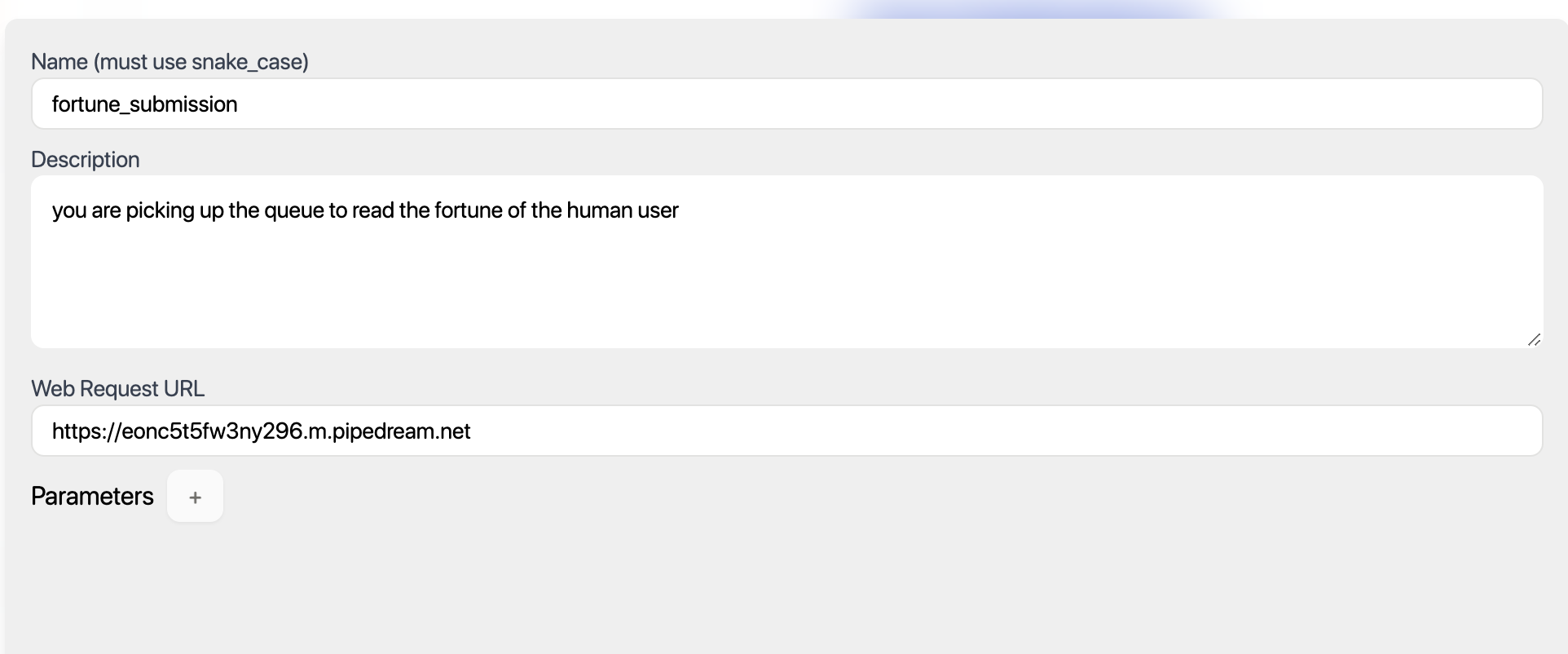
- For the description, define what triggers the tool to be called. An example might be "When the user asks for the weather", trigger the tool to be called.
- Parameters are the payload sent to the webhook. For example, the weather tool might have a parameter for the location of the user. This location would be extracted from the user's message and sent to the webhook.
- For the URL, provide the URL of the webhook. You can use something like Pipedream to create a trigger or set up your own backend.
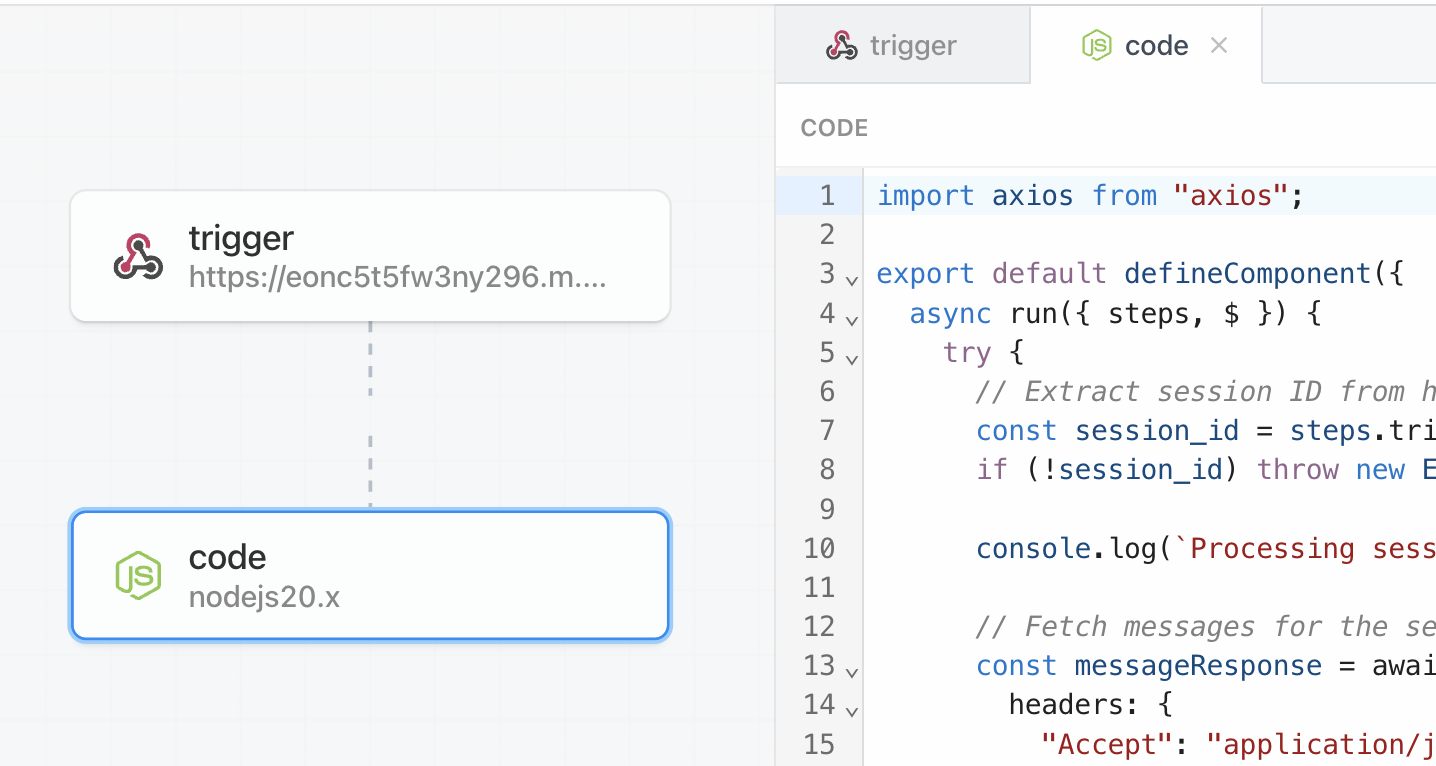
So in essence, you define when a tool is called and what data is extracted from the user's message, and it's sent to your defined webook URL.
By default, the LLM will not respond to the user, so as part of your function call, you can return a response to the user using speak endpoint.
Real-World Examples
1. Multi-Agent Workflows
Create a tool that knows when to transfer the conversation to another AI agent.
2. Real-Time Data Fetching
Create a tool that can fetch real-time data from an external source.
3. Automated Tasks
Create a tool that can trigger a workflow.
Testing Your Tools
The best way to test your tools is through the Gabber dashboard's Chat or Real-Time tabs. You can:
- Test tool calls in isolation
- Debug webhook responses
- Monitor tool call performance
- Iterate on your tool definitions
Going Further
Tool calling opens up endless possibilities:
- Create AI agents that can research and summarize web content
- Build AI assistants that can manage your calendar
- Develop AI teachers that can grade assignments
- Design AI companions that can control smart home devices
Ready to add tool calling to your AI app? Sign up for Gabber and check out our documentation to get started.